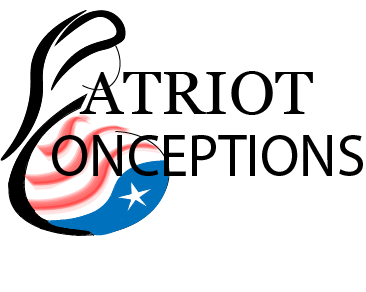How should I use the Calendar in Patriot Conceptions Portal?
The Calendar page is a useful tool to keep track of all your Appointments, Meetings, and Medications, as well as manage your Available Times in order for us to arrange meetings for you. You can access the Calendar page through the "Calendar" button in the "Menu Bar". You can also click on each event tile to view its details as well as performing certain actions such as marking a Medication as complete, uploading photos for an Appointment, etc.
 There are several useful tools in the Calendar page.
There are several useful tools in the Calendar page.
View events
Tap on the events displayed in your Calendar page to view their details.
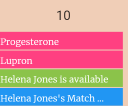
Use the "Filter" feature to filter the events that are being displayed on your calendar
You can use the "Filter" right side bar to filter the events that are being displayed on your calendar.
On the desktop version, to start using the filter, simply hover your mouse over the "Filter" bar on the right of your Calendar page. This will open the filter bar.

On the mobile version, tap on the "Filter" bar on the right of your Calendar page to open the filter bar.

Then, check the boxes of the events you want to display on your Calendar.

Change the month in the main view.
You can press the "Left" and "Right" arrows at the top left of the page to switch between months. You can also click on the button next to it to jump directly to a month of your choosing.

Change calendar view type
You can use the "Month", "Timeline Week", "Day" and "Schedule" button at the top right of the page to change the view type of your calendar. The default view type is "Month" view. You can also press the "Today" button if you want to go back to viewing the events of the current day.

Set up your available times
See How do I set my available times in the Patriot Conceptios Portal?